Most of the people use internet on their mobile phone. So everyone wants to use their mobile internet on Desktop or Laptop. It save your money. Today i will show you how to use your Android phone internet on your PC. Its a simple and easy way. This steps are only for Android Phone. You can’t do this at Java OS mobile. This method will work at Windows XP and Windows 7.
There are 2 way to connect your Android mobile with your PC. One is Via USB and other is Via Bluetooth. I will share both ways to connect Android mobile with your PC. This process have two step.
For Connect Android phone to PC follow these steps:
- Mobile Settings.
- Desktop Or Laptop Setting.
Mobile Phone Setting
Before configure your mobile please check the Mobile Data Access Via Mobile Network. If it enable then OK else Go to Menu -> Settings -> Wireless & Networks -> Mobile Networks –> Check Data Enable box.
If you have Dual Sim Mobile Phone then select Sim1 OR Sim2 for Mobile Data Access.
Now need to connect the Android Phone with PC. For connecting Android Phone to PC OR Laptop you can use 2 method.
- USB tethering.
- Portable Wi-Fi Hotspot.
USB Tethering
Plug in USB Cable from PC to Android Phone to make connection between phone and PC. Now need to turn on USB Tethering Option. Go to Settings -> Wireless & Networks -> Tap On Tethering & portable Hotspot and Check “USB Tethering“.
Now You can the data connection from the phone on PC.
Now You can the data connection from the phone on PC.
Portable Wi-Fi Hotspot
- For configuring wi-fi Hotspot in Android Go To
Settings -> Wireless & Networks ->Tethering & Portable Hotspot -> Portable Wi-Fi Hotspot Settings -> Tap On Configure Wi-Fi hotspot - Enter any Name at NetWork SSID then select WPA2 PSK on Security and enter any 8 digit number for Password and Save it.
- Now turn On Portable Wi-Fi Hotspot. For that Go to settings -> Wireless & Networks ->Tap on Tethering & portable Hotspot and Check “Portable Wi-Fi Hotspot“.
- Now You can use the data connection from the Android phone to your (Wi-Fi enabled Devices) PC.
Desktop Or Laptop Setting
No need to install any driver on Windows
Just Open Your Computer WiFi and Connect it.