Hi, Today I will share an easy method to use connect Mobile with PC Internet. You can also use PC internet on ipad, ipod etc. Sometimes we need internet connection on our mobile for updating software or easily use Internet. I have Internet connection on my Laptop but no Internet access on my mobile. I pay $10/month to my Internet provider. It is not possible for me to pay my Mobile Carrier for another Internet connection.
Actually I need Internet connection on my mobile for a few times. So I Use my PC Internet on Phone. I have Wi-Fi on my mobile and Laptop. Mainly, I convert my Laptop WI-FI into a router by using software. My Laptop Connect with Internet by Ethernet. But USB Modem Internet also can be share.
more idea tpoic: cloud computing services google compute engine
more idea tpoic: dell computer corporation sail internet promo code
Virtual Router is the software which helps to share Internet via Wi-Fi. Virtual Router turns PC Wi-Fi into a Wi-Fi Router. PC turns into Wi-Fi Router and share PC Internet for any devices which have Wi-Fi feature.
Note: Virtual Router will not work on Windows XP or Windows Vista or any older version of Windows. Virtual Router is only well-matched with Windows 7, 2008 R2 computer and Windows 8.
Need to know before Use PC Internet on Mobile
1. Before Installing Virtual Router Software, ensure that you are connected to Internet (LAN, Cable Modem, Cellular, Dial-up 3G etc).
2. Ensure that you are NOT Connected to any Wireless Network on your PC before installing Virtual Router software.
3. Disable Firewall on your PC. Sometimes it can make problems for you. It is NOT too important.
4. Ensure that your Wi-Fi Connection is not disabled and you have the drivers installed for it.
5. For any kind of discursions please comment us below of this post.
Steps of How to connect Mobile with PC Internet:
1. Visit Virtual Router Website from Here.
2. Click the Download Button at the right side of the page.
3. After downloaded the software, Double Click to Install.
4. Installation steps are easy to follow. Just click next, next and finish installing the software.
5. After installation, if the software doesn’t start automatically, in that case open it from the Start Menu.
6. The software is fabulous, easy to use. If it has already a Network Name then Don’t Change It else give a Network Name and Password.
Note: Password requires at least 8 characters.
7. Now at the Shared Connection field, Click On the Drop Down Menu and choose that Network Connection which is currently connected to the Internet.
8. After selecting that network, Press Start Virtual Router Button to create a New Virtual Wi-Fi Network Connection.
Note: After clicking the Virtual Router button, there is a possibility that your PC acquire hang or the Virtual Router Manager Software will not respond. Just leave the computer, keyboard and mouse for 5 minutes, don’t do anything. Since the software is assembling the Virtual Wi-Fi Network for the really first time, it will get few minutes to complete the process.
9. Once it’s connected, you will get the Network Location box. Now Press the Home network.
10. You will also see the Virtual Router icon at the Notification bar.
11. Now it is time to connect Mobile for Use PC Internet On mobile. After successfully creating a Virtual Wireless Network on your PC, Search for your PC Virtual Router from Any Wi-Fi devices like Mobile, Tablet. iPad, ipod etc.
12. Once you find the Virtual Wi-Fi Network at your device, click it in order to connect it. Enter the password and click Connect button.
13. Your device will connect to this Virtual Wi-Fi Network without any worries and you can browse the Internet just like the way you want.
14. You can connect as many devices you want, but obviously it will influence the speed of Internet Connection. You be able to see the name of the connected devices at the Virtual Router Manager software main screen.
15. If you close the Virtual Router Manager software by clicking the X icon at the top right corner of the software, icon from the task bar will also find disappeared. But don’t be anxious; it will not disconnect your connected devices. Immediately open the software from the Start Menu and then you can disconnect the connection by clicking the Stop Virtual Router button.
more idea tpoic: how to connect dell wireless keyboard
more idea tpoic: order internet spectrum