How To Fix MSVCP100.dll Error In Windows :
Microsoft Visual C ++ redistribution package are pieces of software that act as “library” files.
This means that if a program wants to add a specific type of functionality, the developer can easily add different files of a specific VC ++ version instead of coding itself.
That way, when you use certain games, applications or other features of Windows, it may be that strange errors appear.
The Error That Comes Is “MSVCP100.dll is missing” issue.
You PC Gives the Message That Your program cannot start because MSVCP100.dll is missing from your computer Try Reinstalling the Software.
The cause of the error, as mentioned, is the missing “MSVCP100.dll” file from your computer.
This file is part of the VC ++ Redistributable 2010 package (MS = Microsoft, VCP = Visual C PlusPlus, 100 = version).
When you may have a package installed, it is often the case that its DLL files are either lost, corrupted, or overwritten.
To resolve this issue, you need to make sure that the MSVCP100.dll file is back on your system.
This can be fixed by following the steps given below.
Solution:
1. Reinstall VC ++ 2010
The first step is to reinstall VC ++ 2010.
This is a free process and can be accessed using the following steps.
- If You are using Windows 7 then You need to click “Start”> “Control Panel”> “Programs and Features”.
- If you are using Windows 10 then you need to right-click on the “Start” button> select “Apps and Features.”
- Scroll down to any reference to “Microsoft Visual C ++ Redistribution”
- Ignore any listings other than the 2010 version
- Click the listing and select “Uninstall”
- Restart your computer
- After restarting, click on the Internet and search for “Visual C ++ 2010 Downloads”.
- You should get the Microsoft page as the first link
- Click on it and click on the orange “Download” button
- Let the application download
- Run the installer
- Follow The steps
- Once installed, restart your computer
- This will reinstall the overall VC ++ 2010 package, replacing the MSVCP100.dll file on your system.
- If you try the application again, this time should work. If not, move on to the next steps.
2. Install any application due to error
If the above does not work, it usually means that you have a problem with a particular application.
The way to fix this is to install the error trigger application, which is very easy.
- If you are using Windows 7 then you need to click “Start”> “Control Panel”> “Programs / Features”.
- If you are using Windows 10 Then you need to right-click on “Start”> select “Apps and Features.”
- Find the application you want to reinstall
- Install it
- Restart your system
- Reinstall the latest copy of the application
- As mentioned, the reason this works is that many applications test and convert MSVCPxxx.dll files on your system.
- Reinstalling the application will fix the error for you.
3. Manually replace MSVCP100.dll
If you are still unlucky, you may need to manually replace the MSVCP100.dll file on your system.
To do this, you need to find a version of the file online (which is not that difficult) and change it.
- Search online for “MSVCP100.dll downloads”
- Select the first link that appears (or search for DLLMe.com)
- Download the file to your system
- Browse to C: / Windows / System32
- Extract the file to this folder
- Once this is done, press the “Windows” + “R” keys on your keyboard
- Type “cmd” and press “enter”
- In the black box that appears, type “regsvr32 msvcp100.dll” into
- Press Enter “
- When this is complete, restart your system
- Try your application again
- It should provide the required file of the application. It remains to be seen whether this will fix the problem.
4. Clear registry errors
Finally, clearing any registry errors may enable the system to re-read its DLL files.
What most people don’t know is that the “registry” (which is the main database of Windows – which is responsible for storing all the settings of your system) has a large list of available DLL files and their Saves places.
The problem for most systems is that this database / list is often corrupted, preventing your applications from detecting the file.
If you want to fix this, you can “clean up” the registry …
- You need to download the “Registry Cleaner” application
- CCleaner is the only tool that can be used in 2020. And there are, but C Cleaner is the most reliable (and it’s free).
- From here, you need to run the program and let it scan all your registry files / errors
- If he finds anything, let him clean it
- Restart your system
- Try the application again
–
If you still can’t work on the application, it means you have another problem with your system.
It probably. A piece of software (usually a game) has deleted the original MSVCP100.dll file.
To solve this, you need specific experience of your system