These are the top 10 tips to improve your gaming laptop that you need to know about, oh and you don’t want to miss the secret 11th tip at the end!
1. Having an external screen
An external screen can boost FPS in games by 17% on average! This only applies to laptops that use Optimus, if Intel or AMD integrated graphics show in the task manager.
2.Raising the back of your laptop
Raising the back of your laptop up a bit, the intake fans underneath can get more air and this can lower temperatures and increase performance. A cooling pad with fans should do a bit better if you’ve got more space, this can improve your gaming
3.Plug your laptop Direct
Plugging your laptop directly into a wall socket will give you the best performance and battery longevity. Many laptops perform much worse on battery power, and needlessly going through recharge and discharge cycles continuously is a good way to reduce the battery lifespan which is bad for your gaming experience
4.Limit battery charge
although I think you should plugin where possible, staying at 100% charging all the time is bad for the battery. Many modern gaming laptops will let you limit the charging level. If you do use the battery often I would just let it charge to 100%, but if you’re on wall power mostly then consider a lower charge limit.
5.Increase battery life
If you do play games on battery, then consider lowering the screen brightness as much as practical. If you’ve got a higher refresh rate gaming panel, turn it down to 60Hz. If you’ve got a MUX switch make sure you’re using Optimus. Turn off or lower any other lighting, set a lower performance mode, and customize the power settings in Windows. Undervolting may help too.
6.Performance tuning.
And overheating is a good option for extracting extra performance from your gaming laptop. Overheating can also reduce temperatures as you use less energy.
7.Use dual channel memory.
Put simply, if your gaming laptop has two memory slots but you only have one memory stick, you’re leaving performance on the table.
8.Calibrate the screen so colors look better
This requires a physical tool that’s probably not worth buying unless you’re a professional creator, but you can try and download the ICC profile of your screen model which may be better than nothing – assuming your laptop has never been calibrated from the factory.
9.Changethe thermal paste
Depending on the type of thermal paste used in the factory, but frequently switching to a more premium thermal paste can reduce CPU and GPU temperatures by a few degrees, and if the temperature of your laptop cools, that will improve performance.
10. Turn on your RGB
perhaps the most importantly of all, make sure your RGB lighting is on for an FPS boost in games, or if RGB isn’t your thing then set all the lighting to red so it will run faster.
11.Playing with your friends
Playing Games can be a great way to bond between friends. Competing with each other and having fun can help you feel more comfortable than playing alone. Some games have the option of chatting with strangers online or playing with your friends online. For real friends, a good mouthpiece will help.
Is gaming on a laptop good?
Which laptop is best for gaming experience?
Is it bad to use a laptop for gaming?