Have you ever thought about how many secrets are hidden inside of your computer? About 20 years ago, the most advanced computer use to have a hard drive capacity of 320 Megabytes(320MB), and it was mostly considered as a great breakthrough in personal computer (PC)’ technology at that time. Since then a lot of things have changed.
We almost don’t use mice anymore and prefer touchpads and touch screens. But a keyboard is the only thing that seems to be unchanged. Here is a list of all the key combinations that will surely come in handy. Even if you’re a Windows or OS X user.
Here are list of secret Windows keyboardcombinations
First, find the Windows key. Usually, it’s located on the lower row of the keyboard. To the left of the space bar button. Found it? Amazing. This button will be used mostly in all the following combinations.
Combination1. Press the Win key, it will open the Start menu. In Windows 8.1 it will open the previous window.
Combination 2. Press the Win key +Akey. In Windows 10, it will open the Action Centre. The Action Centre gives you quick access to your computer settings.
Combination 3. Press the Win key + B key selects the first icon in the Notification Area. You can now select between the icons using the arrow keys.
Combination 4. Press the Win key +Ctrl key followed by Bkey.This combination switches to a program indicating a new message in the Notification Area.Got it? All right, let’s move forward
Combination 5. Pressthe Win key +C key.It will show the Charm Barony in Windows 8 and 8.1 versions. In Windows 10 it opens Cortana, and only if you’re using a supported language on your Computer. But For English, it should work just fine.
Combination 6. Press the Win key+D key, and you will see your desktop in a split in seconds. This one is beneficial if you want to minimize all the opened windows immediately.
Combination7.Press the Winkey+Ekeys It provides Quick access to Windows Explorer. Easy as that. In Windows 10 it also opens the Quick Launch by default.
Combination 8. Press the key +F key pressed together it will open<Find files> and <folders>.In Windows 10 it opens the Feedback hub.
Combination 9. Three keys: Press the Win key +Ctrl+ F it opens ’Find computers’ Good? Ok, what’s next?
Combination 10. Press the Win key +G keyIt works differently in different Windows versions. In Window 7 and Vista it brings all the gadgets to the foreground that are in process at the moment. In Windows 10 it opens the Game bar. Do you want to play?
Combination 11. Press the Win + K keys. It will open a new Start menu — Connections in Windows 8 and 8.1.
Combination 12. Just press the Win key +L key If you want to change the user or lock the workstation quickly.
Combination 13. Press the Winkey+ M minimizes all windows
Combination 14. Just press these 3 simple keys: Win+ Shift +M–This Will help you to restore back the last minimized window.
Combination15. PressWinkey+ O pressed together will lock your device orientation and will disable the gyroscope function on tablets.
Combination 16. Do you use any external monitor or projector? If Yes!ThenPressthe Win key + P key, and will switch operating modes. This only works for Windows 7 and newer versions.What next? Are you searching for something inside of your computer? Then use
Combination 17. Press theWinkey+Q. It will open Search charm for all installed apps in Windows 8 and newer.
Combination 18. Press the Winkey+R key and then choose a program or application you want to run. This will open the ’Run dialog box for you.
Combination 19. Press the⊞ Winkey+Tit will switch focus to the taskbar. It works only in Windows 7 and newer versions of Windows.
Combination 20.UstandsforUtilities So, press the Winkey+ U, it will open the Utility Manager for you.
Combination 21. Do you need to work with the notes or screenshots? Press Win key +W, and it will open Windows Ink Workspace. Very handy!
Combination 22. Press the Win key + Xit will open the WindowsMobile Application Centre. This works only for mobile computers in Windows Vista and 7. And the last combination for Windows.
Combination 23. Press the Win key +Y key will start Yahoo! Messenger for you if installed, of course. Woohoo! We are done with the Windows keyboard.
Combination 24. Press the Win key + PRT SC key, to screenshot your screen
FOR MAC USERS
The COMMAND KEY is also very important
Here is a list of nine powerful combinations that you’re going to love as a Mac user! Let’s begin! Surfing through websites?
- Press Command key together with Up Arrow and it will immediately scroll to the top of any webpage. •However, if you want to go down,
2. Press the Command key followed by Down Arrow and you will be at the bottom of the webpage.
3. This will help you to check all through misspelled words in any open file document. Just press the Command key and Semicolon. And there you go!
4. Press the Command key followed by 1, or 2, or 3 it will conveniently cycle through any open tabs you have in your browser. Command plus1 will take you to the first tab, Command plus 2 will take you to the second, and so on. Easy, isn’t it?•
5. Press the option key and Delete This handy keyboard shortcut will delete one word at a time, as opposed to one letter at a time. This works all across OSX, whether you’re typing in TextEditor even when typing a website into your browser’s URL bar.
6. Do you want to hide all open windows from the currently active app quickly? Just press the Command key followed by H.
7. This is a live saver if you mistakenly close your window and can’t remember the URL. Press the Command key, Shift, and T together, and it will immediately open up the most recently closed tab in your browser.•
8. Combination of Command and F3 keys will remove all app windows from view and let you take a gander at your desktop. To bring your PPS back, just press the keys again.•
9. Combination of Option plus Shift plus Volume Up or Volume down comes in especially handy when you’re trying to get your audio output levels just right. It increases or decreases your machine’s volume in much smaller increments.