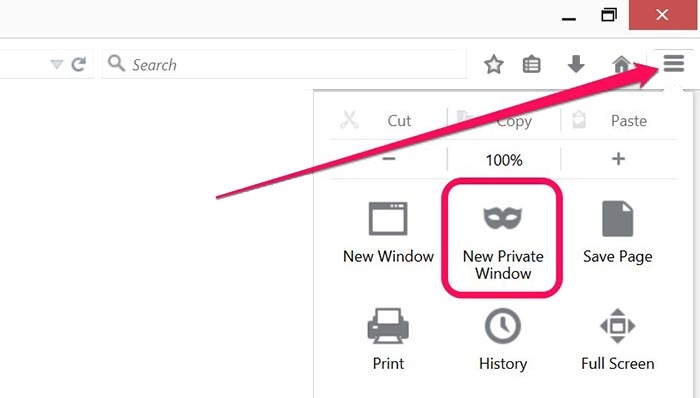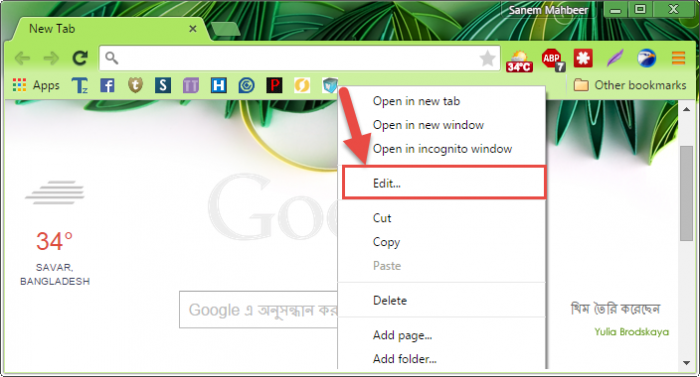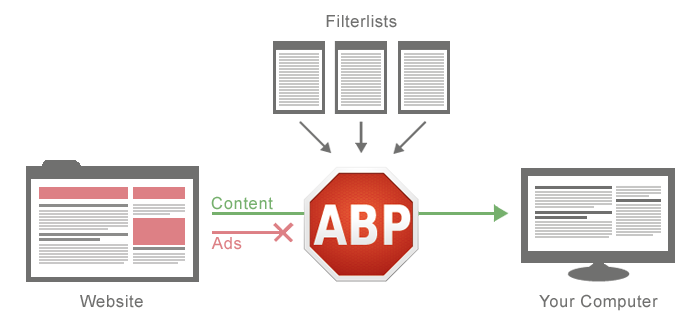9 Exclusive Tips To Browse The Internet Faster
Have you ever seen your grandparents using the internet? If you have seen, you will see how slow they browse the internet. But the most interesting thing is that there are no such slow internet users among the younger generation. Every day many people ask very simple questions on Facebook which can be easily answered on Google. It goes without saying that almost 3 crore technology lovers of our HiddneTech spend most of their day on the internet.
There are people from amateur to professional level. Today's tune is for everyone like that. In today's tune I will try to show how you can easily work like an expert by browsing the web. For any simple task there is not one road but one road.
But those who agree with Steve Jobs' Think Different theory are simply trying to walk the same path in a different way. However, I hope that by the end of today's tune, you will come out as an expert in using the Internet.
Easily reopen accidentally closed tabs
Sometimes it happens that while closing one tab we close another tab. As a result, there is a fatal disruption in any of our work. In this case, when any tab is closed, just pressing Control+Shift+T (Windows) or Command+Shift+T (Mac) from the keyboard will bring the closed tab back.
Use Private Window to access multiple accounts simultaneously
Nowadays almost all of us have more than one email or Facebook account. But it is not possible to access multiple accounts simultaneously with the same browser. In this case you have to use private window. In Mozilla Firefox, the private window will be activated by pressing Control+Shift+P from the keyboard. You can create as many private windows as you want and access multiple accounts. If you're using Google Chrome, Google calls this feature Incognito Mode. Pressing Control+Shift+N from the keyboard will activate the Incognito window.
Use a password manager to remember passwords
What most people do to remember passwords for multiple accounts is to use the same password everywhere. This can cause a fatal security risk. Never use the same password for multiple accounts. For this reason, use a strong password manager. In this case I will recommend you to use Lastpass . Click here to download Lastpass for Google Chrome and click here to download Lastpass for Mozilla Firefox .
Lastpass will basically download as an extension. Once the download is complete, go to their website and create an account with your email and login to Lastpass. Now when you visit any web site, Lastpass will save the username and password for that site. You will no longer need to enter a password when accessing those sites. So forget everything except master password.
Use the search function to search quickly
Google is the most popular search engine today. There is nothing that cannot be found on Google. But you need to remember some keywords to search from this vast repository of Google. Then you will find the information you want in no time. Click here to learn more about Google Search.
Bookmark without using title
When we bookmark a web site we bookmark it with its title. In this case, very few bookmarks find place in the bookmark toolbar of the browser. Save bookmarks without title to save more bookmarks. Only clicking the right mouse button on the bookmarks and pressing the edit button will delete the title.
Use AdBlock for worry-free web browsing
There are many web sites that are full of ads. Many websites are likely to be infected with adware malware. So use Adblock Plus for ad-free web browsing. Click here to download Adblock Plus for any of your browsers .
Hover the link first if you want to avoid unwanted web links
Many times it is seen that if you click on a link, you are redirected to another site instead of your desired site. In this case, hover the mouse over each link. Then the left corner of the browser will show where that link will take you.
Click the mouse while holding down the control button for a new tab
If you want to open a link in a new tab, just hold the control button and press the left mouse button. Then the link will open in a new tab. However, if you press the middle button of the mouse on the link, it will open in a new tab. Moreover, if you press the middle button of the mouse on any tab, that tab will be closed.
Highlight a term to search on Google
To learn more about a term on a website, highlight the term first. Then click the right button of the mouse and you will find the option to search in Google. No more searching by typing a word in the search box.