The prerequisite for working smoothly and beautifully on the computer is that everything is well organized on the computer. Care must be taken not to get caught in Murphy's law. According to Mr. Murphy, everything is not available when it is needed. It will be seen when the need is over, it is lying before the eyes. Sometimes we have to suffer from this issue in computer work. We know that the straight line connecting two points is the shortest distance between them.
Anywhere you go without this line will be a waste of both your time and effort. Similarly, there are specific standards for computer work. There are some different features that you can use to do the right thing very easily. Going beyond this is a sure waste of your time and effort.
Today we will discuss one such topic. Today's topic of discussion is symbolic links or symlinks. I believe that today's topic will be completely new to most computer users. Because no one has written about this on TechTunes before. Anyway, let's get back to the main discussion.
What is symbolic link or symlink?
Symbolic Link (Symbolic Link) is an advanced shortcut method which we will call Symlink (Symlink) for short. Usually we use shortcuts to find a file or folder easily. Just clicking there opens the main file or folder. But symbolic link is a process where you can use a file or folder anywhere on the computer as a real file or folder elsewhere. I don't know if you understand, but if you read to the end of the tune, everything will be clear for you.
Although there are many types of symbolic links, two types of symbolic links are one of them. One is soft symbolic link and the other is hard symbolic link.
- Soft symbolic links are similar to standard shortcuts. Means when you click on a symbolic link of a folder it will take you to its original location.
- Hard symbolic links are completely different. Clicking on the hardlink will act like the original file. This means that a hard link will make it look like the file is actually there.
Before moving further into today's tune let's understand why we need to use symbolic links. Or what is the main purpose of today's tune?
Why do we use symbolic links?
You will find many reasons to use symbolic links from today. Because many things are unknown in front of us, we do not understand the lack of them. Today, when you get complete information about the subject, you will be able to figure out its many uses by yourself. Let's try to get an idea from the following examples, in which situations to use symbolic links.
If there is not enough space on an important computer drive
- Think your computer's C drive size is very small. But you download a lot of data from the internet. Once the data is downloaded to the Acorn, it needs to be transferred to another drive. Moreover, movies downloaded from torrents or large softwares are not stored in C drive after downloading them. In this case, symbolic links can solve all your problems.
- Create the required empty folder for the download on a drive that has enough space. Then create a hard symbolic link of it and drop it in the original download folder of C drive. So after the files are downloaded they appear to be in C drive but they are in some other drive of yours.
If you want to arrange files in Download Manager
- Typically, the Downloads folder for a download manager contains the Compressed, Documents, Audio, Program, and Video folders. After the data is downloaded, transfer them to the drive allocated for them. It seems like an extra effort to me.
- In this case, create a folder in your allocated drives for compressed, document, audio, program, and video files and drop it into the download folder by creating a hard symbolic link. Now once the file is downloaded, it will move to that specified folder (another drive).
If you want to access the important files of the computer from a specific place
- I personally name computer drives according to the file types that exist there. Movies in the movie folder, software in the software folder or academic files in the academic folder. Naturally the movie folder is always full to the brim and the academic folder is just like the average field. Now you have to face a problem with a bunch of new movies from a friend. Because there is not enough space on the movie drive to store them. I'm also reluctant to put it on another drive, because I want to watch all the movies in one place.
- In this case, the solution is to transfer the new movies to the academic folder as it is empty and create a symbolic link for them and drop them in the movie folder. As a result, all the movies appear to be together, but the new movies will be in a different place. No need to worry about your space.
To move installed large programs to another drive
- Consider again that you installed a huge game that took up too much space on your C-Drive. As a result, your normal activities are interrupted. What do you do in such a situation?
- In such case you have to use symbolic link. For this first close all programs. Then move all the program files to another place. Then create a symbolic link of the transferred files and drop the files where they were supposed to be.
Also when symbolic links are required
- You can use symbolic links to synchronize any folder with Dropbox. In this case, your waste of space will be less.
- You can move the original settings folder of any program to another place and use symbolic links in its place.
- You can place any media file anywhere on the computer and make it appear in the default music library.
- An important file can be placed anywhere on the computer and can be used from anywhere from its symbolic link.
How to use symbolic links?
You can create symbolic links using the computer's command system. But it is not a very easy matter. There is a lot of trouble in doing this work. But avoiding trouble and reaching the desired goal is my main job. We will never go to the difficult to have a simple method. But for this simple method you need to have two things on your computer. The first is Visual Studio 2005 Redistributable and the second is Link Shell Extension. Download Visual Studio 2005 Redistributable and Link Shell Extension according to your computer operating system and their bits by clicking on the download link below.
| Download required files to create symbolic links | ||
|---|---|---|
| Windows XP, 7, 8, 10 (x86) | Visual Studio 2005 Red(2.6MB) | Link Shell Extension(3.57MB) |
| Windows XP, 7, 8, 10 (x64) | Visual Studio 2005 Red(3.0MB) | Link Shell Extension(3.83MB) |
- Now follow the sequence and install Visual Studio 2005 Redistributable and Link Shell Extension on your computer. Restart the computer after installation. Follow the steps below to create and use your symbolic link.
- Click the right button of the mouse on the folder where you want to create a symbolic link and click on the Pick Link Source option as shown in the image below.
- Now click the right mouse button where you want to create a symbolic link and select any of the submenus according to your needs from the Drop As option as shown in the image below. But remember the soft and hard links mentioned earlier.
- I created a symbolic link to a new folder on the desktop. Notice the image below shows the location of the new symbolic link instead of the original location of the files. This is how you can work.
Points to note in creating symbolic links
There are some limitations and caveats to creating symbolic links. Even if I don't tell you, you will never get into trouble because of them. However, take a look at the following points to gain full knowledge from the tune.
- Hardlinks can only be performed under supported platforms and on NTFS volumes.
- Hardlinks can only be created within an NTFS volume. Cannot be created across multiple NTFS volumes on the same subject.
- Junctions cannot be created with NTFS volumes with NT4.
- A symbolic link cannot be created between another symbolic link. Because this creates a loop in the system that cannot be exited. The result can be anything from crashing the system.
However, the usage of symbolic links is very simple and very necessary in real life. Because if a PC is used by more than one person, it can be seen that the same content is in the folder of more than one person. As a result there is a huge waste of space. In this case, this problem can be solved by using symbolic links. I tried to discuss a little about symbolic links.