Hope you are well. Today we will learn how to make a designed website go live without any money. Live will have a URL or link to the website you created. Visit that link to see the website you created. Your website must be a static website. That is, which will not have any server or backend. So without further ado let's get started.
We will use GitHub service to make the website live. People who code must know about GitHub. And if you don't know then learn GitHub and Git. Because knowing Git and GitHub is very important for a programmer or someone who does code.
To work with GitHub, we must first have Git installed on our computer. Those who don't have Git on their computer, go to this link to download and install it. Once the install is complete you go to your project folder. Then click the right mouse button. If Git is installed correctly then you will see some options like below.
From these two options, click on the following option. Then Git interface will open in front of you. Then our first task is to init git in our project. For that type git init followed by enter key. So your project has git init. The next task is to put all the files in our project into Git. For that type git add. Then press enter.
Now we have to save the files in Git so that the files are not lost later. For that type git commit m-"first commit"Then press enter. We have successfully saved our files in Git. But the work that I have done so far will only be on our computer. Can't see it from anywhere else. If we want to show the files to everyone and also show the web site then we need to take help of GitHub. So let's upload the files to GitHub.
GitHub is a code sharing website. Click here to visit GitHub . Then you will see a page like below.
First we need to create an account on GitHub. So that we can save our codes. Click the Sign Up button above to create an account.
Here first give your unique username. Enter your email in the next box and a password in the last box. Now click the verify button to verify. If everything is fine, click on the Create Account button. Then your account will be created correctly.
You will be taken to the home page. On the top right side of the home page you will see a add and click on it. Then you will see some options like above. From there click on new repository option. Repository means you are creating a new project or folder in GitHub. Where to put the project on your computer. After clicking you will see a page like below.
Enter a name for your project in the Repository Name box here. Then click on Create repository button. Then your new project will be created.
After the repository is created you will see a page like this. We have already run the first few codes or commands here, now we will run the rest and put our project on GitHub. Go back to git for that. Then again type git branch -M main then enter.
Now we have to tell the project in Git to which account or link of GitHub will be uploaded. For that you can go to GitHub and see a link on line number six, copy it and paste it in Git and enter. If Git is newly installed on your computer, a login page will open in front of you.
There, login with the username and password you created the account on GitHub. If the login is done correctly then again type in git git push -u origin mainand hit enter. Then come to GitHub and refresh the page once, then you will see your project. In the same way you can upload any code to GitHub. Now let's see how to make the project live.
While in the project that you want to go live on GitHub, click on the settings option from the above options.
After coming to this page, scroll down and you will see an option called github pages. Click on none button there then click on main option and click on save button. Then this page will refresh and save. Then come back to this section and you will see a link. By visiting this link you will see your Kangit web site. You can share the link with anyone if you want.