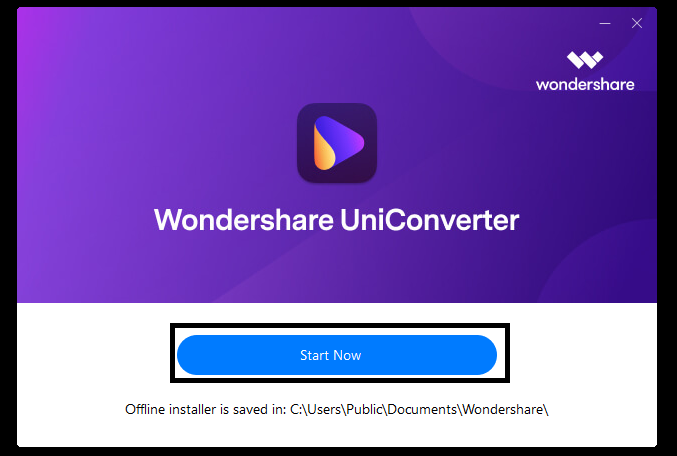Sometimes we need to convert different types of media files. For example, a video audio or image file. But most of the times we need different software to convert different media files. So, before converting the media files, some basic editing or modification is required.
So in this case too, most of the time we have to take the help of different software. Today I will introduce you a software through which you can convert media files along with many other necessary tools in the software. Which will make your daily work easier. The name of the software is wondershare uniconverter. So I believe that if you try it once, you will definitely like this software. So let's see the usage of the software without further delay.
Click here to download the software .
After coming here you will see a button called Download above. Click on that button. Then the software will start downloading. Once the download is complete, install the software. Net connection is required to install the software.
Once the installation is complete, click on the Start Now button.
A very beautiful interface of uniconverter is coming in front of us. I will try to give you an overview before showing the direct conversion with the software. If you look at the left side of the software, you will see many options. Let me tell you what all these do.
Home
First let's come to the home option. This option has some tools which we will know about in the next options. So I am not discussing here.
Converter
The next option is Converter. Today basically we will show the working of this option. So I am discussing this option at the end.
Downloader
By hearing the name of the Downloader option, you can hopefully understand what it does. You can download any video through it. But when you use the software for free you cannot download more than two videos. To download unlimited videos you need to buy the software. Which we don't need right now.
Video Compressor
Through it you can reduce the size of any large video file while maintaining the quality. This is a much needed option. You can use it if you want.
Video Editor
This is a very useful option. You can edit your video using this option. If you have ever used video editing software then this will be very easy for you to use. And even those who have never used it can try. If you click on the Video Editor option, you will see some tools as above.
- Trim: Using this tool you can remove any part of your video.
- Crop: With this tool you can cut the video to a smaller size.
- Watermark: You can use this tool if you want to put a logo on the video.
- Effect: You can use it to give different types of effects. Such as changing the color of the video. Rotate the video etc.
- Subtitle: If you want to add any text to the video then you can add it through this tool.
- Audio: You can use this to add any kind of audio to your video.
Merger
If you have two videos and you want to join them together then you can do it easily using this option.
Screen Recorder
We often use different software to record our screen. You can easily record your screen using any other software if you want. Not only can you record screen but also record audio with the camera on your computer.
DVD Burner
You can use this option if you have a DVD and need to get a file on it.
Player
You can open any video file on your computer through this option.
Toolbox
There are many tools here. Using which you can do many things if you want. It is not possible to tell about so many tools so you have to take a look.
Here I just tried to give you some idea about the options. I have not told you how to work with options. Because this is not the main purpose of our today's tune. So now let's discuss what is our main objective. For that go back to Converter option again.
The video you want to convert must be brought here first. For that first click anywhere in the bordered box. Then show the video file from the computer.
Now the video is here. If you look below the thumbnail of the video, you will see a few tools. First there is a scissor-like icon. The name of which is trim which we have already known about. Using it you can cut any part of the video. Next is Crop. Next is Effect. We have already known about them. Again if you look at the right side you will see a settings icon. Click there.
On the left side you will see many video formats. Click on the format you need. Then on the right side you will see different resolutions of the video. Click on the one you need. Only then will it be done. It's a matter of video. Now if you want to convert video to audio then again click on settings icon. Then click on Audio option next to Video.
Then you will see different formats of audio. Click on the one you want. Then select any of the qualities next to it. There are more options that you will understand when you use the software. After you have done all the settings to convert the video, now you need to tell where the converted video will be saved. File Location below for that: Show the folder by clicking on the folder icon next to it.
Convert the video again. You can convert many at once if you want. For that all must be added as before. If you want to convert a video, click the Convert button at the end of the video you want to convert. And if you want to do many at once, then click on the Start All button at the very end. Then you have to wait for some time. Let's say another thing, I have only shown here by converting the video, you can convert any file if you want. The rule is the same so I didn't see it anymore. Once the conversion is complete, you will see the saved location.