Today we will learn about a fun Android tip where you can use your mobile camera as a high quality webcam.
A webcam is used for various purposes like office work, video calls and conferences and also if you are a teacher or YouTuber.
However, all the webcams available in the market for computers are quite expensive and their picture quality is not very good.
And those who have a laptop or who use a laptop know very well how bad the quality of a laptop's webcam is.
And to solve this problem, many of our mobile tips will be useful today.
Because today we all have the same good Android smart phone and many of them have better camera quality.
And so just imagine how much better quality output you will get if you can use your mobile camera as your computer webcam.
So without wasting any more time let's see how you can turn your mobile phone into a webcam.
How to turn mobile camera into computer webcam
1. The application we will use to turn our mobile camera into a webcam is iVCam Webcam , so first of all download and install this app from Play Store.
2. After iVCam Webcam is downloaded and installed on your phone , open any web browser from your computer and search for iVCam Webcam and download and install its Windows version.
3. Then keep your phone's charging cable or data cable with you and enable the "USB Debugging" option from Developer options in phone Settings.
Let's say that you can use both USB Cable and WiFi to connect your phone to the computer and use it as a webcam, but using USB Cable will give you a stable connection, so I'll stick with that.
4. Now open the iVCam Webcam software from your computer and similarly open the iVCam Webcam app from your phone and then connect your computer and phone with the data cable.
Within a few seconds you will see that your phone camera is connected to the computer and you can see the phone camera preview on your computer screen.