Hello friends, hope you are well and healthy. Today we present you with a fun tune. Hope you like it and find it useful. You may have seen the title of the tune and understood what I will talk about today. Today I will talk about how you can easily use Mac or Linux if you are using Windows. So without further ado let's start the tune.
For this task we will need a software. How to download the software is discussed below.
How to download the software?
The software we will need is called VirtualBox. This software is available for Windows and Linux operating systems. Click here to download the software . Then a page like below will open.
Download the software for the operating system you are using here. Then install it the same way you install other software. Once the installation is complete, launch the software. If the software is launched correctly, you will see a page like below.
Click on the new button at the top when it opens. Before clicking the new button, you must download an iso file of the operating system you want to use. To download the iso file, go to Google and type the name of the operating system and then search by typing iso file download and you will get the iso file easily. Then download the file. Once the download is complete, click on the new button. Then a popup like below will open in front of you.
Enter the name of your operating system in the first box here. For example, if it is Windows, enter windows and then click on the next button below. Then another popup will appear like below.
Here you will be asked how much ram will be given for the new operating system you want to install. You can increase or decrease the ram by dragging the long line there. Click next button with ram as you want.
Leave it as it is here and click the create button.
Keep it as it is here and click next button.
Keep it as it is here and click next button.
Here you will want to know how much hard drive or memory will be given for the new operating system. Here and as before click the create button with whatever you want
Now you will see that a new operating system has been created. With that selected, click on the start button. Then a window like below will open in front of you.
Here you are asked to provide the iso file of the operating system. Put the one you downloaded here. For that click on the folder icon there. Then another popup will open in front of you.
Click on add button here. Then select your iso file. Finally click on choose button and click on start button.
If everything is fine, you will get the option to install that operating system. You install it as you would normally install an operating system. I don't see this anymore because each person will install a different operating system.
Hopefully there won't be any issues while doing these. If for some reason then write down the problem and search on Google, hopefully you will get the solution. If you don't get it, then you will have to edit this tune with difficulty. Allah Hafez so far for today.