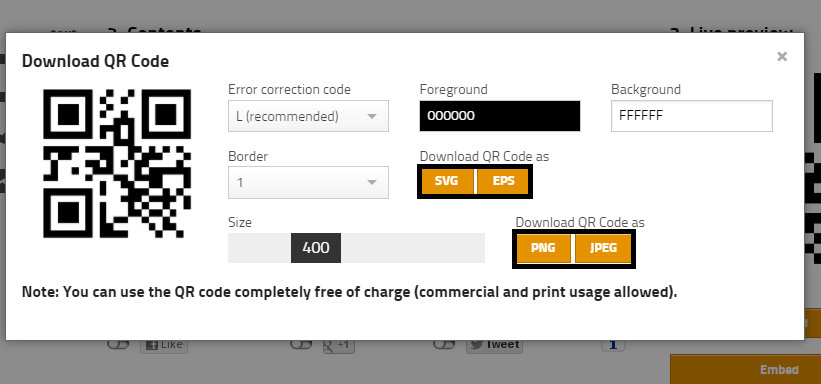Today we will discuss an interesting topic. Which is widely used nowadays. We also see this thing when we go to develop in the development store. Tell me what the thing is. Hmmm you guessed it right today we will discuss about QR CODE. I will not only discuss how to create QR CODE but also see. So today's tune is going to be very interesting. So without further ado let's get started.
What is the function of QR CODE?
The black shape you see in the above image is the QR CODE. The full form of QR is quick response. That means you can do anything by scanning this code on any specific website or GPS location or automatic SMS. When you go to any Bikash shop you will notice that they have a QR CODE like above along with their Bikash number. When you scan the code using any qr code scanner app on your phone you will see their development number. If I talk about qr code then giving some information to the user through qr code. Which the user can see by scanning the code.
How to create QR Code?
Now I will show you how to create a QR Code for yourself. You can generate QR Code in many ways. I will show you how you can create a QR Code through a website. Click here to go to QR Code generator website .
After visiting the website you will see a page like above. If you look at the picture above, you will see that there are three parts. So let's know what the three parts are.
1. Type :
The function of the Type part is to let you select what information you will enter inside the QR Code. There are many icons here. Each icon has a different information option. When you click on a type's icon, you'll see its name next to the Type text. Now select the Type according to what information you want to provide.
2. Contents:
The function of Contents is to create a field to write the information you want to give. Here you will see a text box at first but it will not always be there. It will change based on the type you select.
3. Live preview:
By hearing the word Live preview, hopefully you have understood what it does. When you change something in Type and contents, here you will see the QR Code generated according to that change. When you are all set you will see two buttons below the QR Code. One is Download and the other is Embed.
First let's hope the download button works. Download button is very easy to use. Click the download button to download the QR Code. Then a window like below will appear in front of you.
There are many options here. If you want, you can change the background color and border color of your QR Code by changing them. I'm not changing anything. I will download as it is. For that you will see many yellow buttons. where the format of the image is. Click on the button you need. Then you will see that the QR Code has been downloaded in that format.
The function of the Embed button is to create that opportunity if you want to use a QR Code on your website without any kind of download. Click on the Embed button to get this option. Then you will see a window like below.
Here you will also see that there is an option to change the QR Code first. Then there are two links. Through which you can show the QR Code on your website. The first one is the API where you will get your QR Code on request.
And the example is the img tag, copy it and paste it in your html file, you will see the QR Code there. This option is not for everyone. So I did not discuss much. And hopefully those who need it know how to use it.
After downloading the QR Code, open it and scan it using any QR Code Scanner App to see the information you have provided.