The subject of our discussion today is about 21 simple shortcut commands of computer and MS Word keyboard (Computer Keyboard Shortcut) and their use. Let's learn the way of fast typing.
Benefits of typing shortcuts
It is natural to get bored if you read an article continuously. Therefore, a writer often needs to add various facts, facts, proverbs etc. to make his writing more lively . The reader will notice.
Sometimes the writing format needs to be changed. For example, you have to consider whether the information fits better in the center of the text or if it would be better to move it to the right or left side. So, today's shortcut tips will be very helpful in these cases.
Computer Keyboard Shortcut Commands / Rules
These 21 most important computer keyboard shortcut commands will give you the chance to become an excellent writer in addition to faster typing.
We'll use a plus(+) sign here for ease of reference so you know which step to follow.
MS Word keyboard shortcut commands
Before trying each of the tips yourself, you should highlight the text you want to change with your mouse and laptop cursor. Read on to find out which keys/buttons can mark your text at once.
Bold the text
The most important parts of the text are usually bolded. When the reader skims the text, the bolded points will naturally come to his attention. This will increase the importance of the reader towards the writing. As the scope of writing increases, the scope of the writer will also increase.
Computer Shortcut to Bold Text:
For Mac keyboard: Command (×)+B.
For PC keyboard: Ctrl+B.Underline the text
Although underlining is not necessary for typing in blogs because it looks more like a hyperlink, it is useful in a printed document. This underline method is very helpful to highlight any particular information or statistics in a good way.
Computer shortcut for underlining text:
For Mac keyboard: Command (×)+U.
Ctrl+U for PC keyboard.Write in italic format
Italic format or right-left writing is very convenient for both digital and print. Here's what to do:
Computer Shortcut for Italic Formatting:
For Mac keyboard: Command(×)+I.
For PC keyboard: Ctrl+I.To take the middle of writing
When writing on a website, sometimes you need to add images in the margins, sometimes right in the middle, and captions below. Here's what to do:
Computer Keyboard Shortcuts for Typing:
For Mac keyboard: Command(×)+E.
For PC keyboard: Ctrl+E.To ensure writing position
This method is used more for printed documents than digital ones. However, this tip is quite useful for captioning images associated with writing. With the help of this, extra space can also be given between the writing in addition to arranging the margins very nicely. What to do for this-
Computer keyboard shortcut to equalize each line length:
For Mac keyboard: Command(×)+J.
For PC keyboard: Ctrl+J.To move left
Most word processors usually left justify it. However, if necessary, the following tips can be tried –
Computer keyboard shortcut to move left:
For Mac keyboard: Command (×)+L.
For PC keyboard: Ctrl+L.to move to the right
If you want to get your writing style right, you need to follow the tips below. It is very simple.
Computer keyboard shortcut to move right:
For Mac keyboard: Command(×)+R.
For PC keyboard: Ctrl+R.Computer keyboard editing shortcuts
Now we will discuss editing shortcuts. The following tips must be followed to get your hands on the keyboard spontaneously.
Editing can be the most beautiful part of writing if you can present your draft in a very impressive way to the reader. So you should pay attention to the shortcut tips mentioned below.
Select text
A review is naturally required when the draft is complete. Can you use board commands to quickly edit text?
Then when the text is selected you can copy or cut it and paste it in the appropriate place. What to do for this-
Computer shortcut to select text:
For Mac keyboard: Shift+Left/Right/Up/Down Arrow key
For PC keyboard: Shift+Left/Right/Up/Down Arrow keyYou need to first press the shift button and then press the appropriate arrow key as per the above tips and tap repeatedly. Repeated tapping allows you to precisely select the part you actually want to select.
Then, when you take your finger off the 'Shift' and 'Arrow' buttons, the selected text will become highlighted and wait for your next instruction.
Copy text
First you have to select the text and then you have to copy and paste it in the specified place according to the following rules. What to do for this –
Computer keyboard shortcuts for copying text:
For Mac keyboard: Command(×)+C
For PC keyboard: Ctrl+CCut text
Sometimes it is necessary to cut or delete a part of the text. Key board backspace button can be helpful to delete but to cut or delete the text must be selected first then-
Computer keyboard shortcuts to cut text:
For Mac keyboard: Command (×) + X.
For PC keyboard: Ctrl+X.Paste the text
That is why the text should be cut and copied periodically after the selection. After that, you have to paste it in the specified place. For this, you have to do-
Computer keyboard shortcuts for pasting text:
For Mac keyboard: Command (×)+ V.
For PC keyboard: Ctrl+V.to find words
When proofreading a piece of writing, overused words or phrases often come to the fore. Sometimes a spelling mistake or formatting needs to be changed. If you don't know the rules, you can waste a lot of time and get bored at work.
You can use the 'Find' function to find specific words in your draft. This will bring up a search box on your screen. In this box you can list all your searched words, examples. Let's know the shortcut rule instead of so much trouble.
You can also use this keyboard shortcut command to change or replace a word.
Computer keyboard shortcuts to find words:
For Mac keyboard: Command(×)+F.
For PC keyboard: Ctrl+F.For highlights
Highlighting is the process of marking a specific part of the text. For this reason it is better to follow the 'Writing Selection' tips mentioned above. For both Mac and PC.
Computer keyboard function shortcuts
Now I will discuss about 'function shortcut'. This is a combination of simple steps that every writer needs. Functional tasks include:
1/ Take screenshot
2/ Save text
3/ Print document
4/ Print preview
5/ Change tabs etc.
The following tips should be followed to solve these problems quickly.
To take a screenshot
Sometimes a screen print is required during writing. Then the work can be done through a quick screenshot. What to do for this-
Computer keyboard shortcuts for taking screenshots:
For Mac keyboard: Shift+Command(×)+4.
For PC keyboard: Prt Scn buttonAfter giving the print screen command must be pasted somewhere, otherwise you will not be able to see the result.
To save text
Recently, various software have autosave option which saves the writing automatically. But for the software which does not have it, you have to save yourself. This way there is no possibility of losing the draft writing. Let's get familiar with the save shortcut:
Computer keyboard shortcuts to save text:
For Mac keyboard: Command (×)+S.
For PC keyboard: Ctrl + S.To print documents:
So what to do after finishing the writing is-
Computer keyboard shortcuts to print text:
For Mac keyboard: Command (×)+ P.
For PC keyboard: Ctrl+P.For print previews:
If there is ever a need to preview a text before final printing, follow these tips.
Computer Keyboard Shortcuts for Viewing Print Preview of Writing:
For Mac keyboard: Command (×)+P.
For PC keyboard: Ctrl+F2.As soon as it is pressed, the preview of the document will appear.
To change browser tabs:
When using a web browser, we often have several tabs open, using computer keyboard commands to switch from one to another is faster. What to do for it
Computer keyboard shortcut to change browser tabs:
For Mac keyboard: Control+Tab.
For PC keyboard: Ctrl + Tab.To undo the last wrong action
You might be wondering how to correct mistakes made with the help of the keyboard!
Here are the tips for you now:
Computer keyboard shortcut to undo text:
For Mac keyboard: Command (×)+Z.
For PC keyboard: Ctrl+Z.If a text is undone by mistake, follow the tips below to redo it.
For Mac keyboard: Shift +Command (×)+Z
For PC keyboard: Shift+Ctrl+Z or, Ctrl+Y.To rewrite the above text:
If you want to rewrite any text then follow these tips-
Computer keyboard shortcuts to repeat text:
For Mac keyboard: Command+Y
For PC keyboard: Ctrl+ Y or, Ctrl+ F4.last word
'Practice makes a man perfect' is a well-known saying. There are a lot of laptop or computer keyboard shortcut commands, almost everything can be done using only the keyboard.
But these cannot be mastered in one day. This requires continuous efforts. There will be many mistakes, it will take time, but you can't break down. Repeated mistakes will lead to success.
The shortcut rules of the keyboard that I could learn through today's discussion should be practiced again and again. I believe that only then can one day become a good writer.