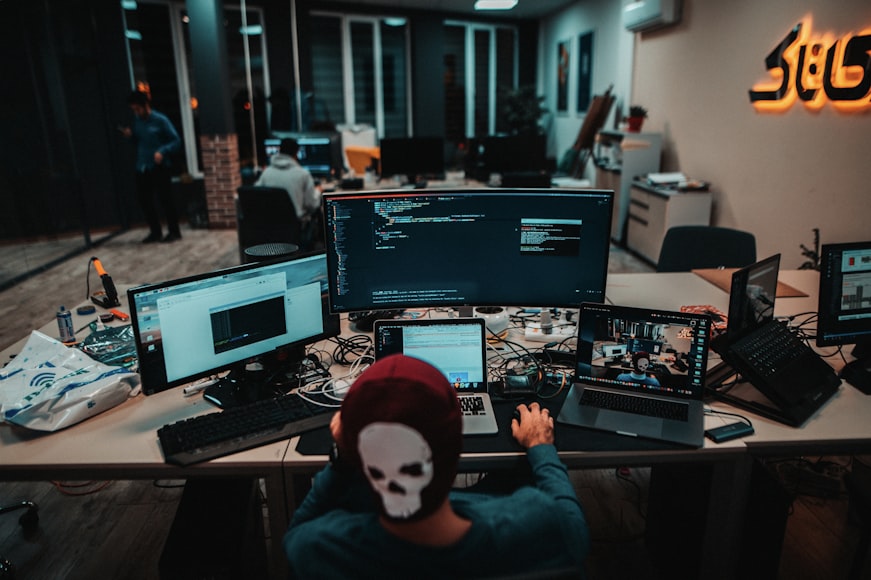New malware is emerging almost every day. If you as a digital citizen are concerned about these growing security risks, there are some essential steps you can take to enhance the security of your Windows computer. You can take your computer security to another level in just three simple ways.
Microsoft's Windows operating system includes a built-in antivirus called Windows Security. Microsoft is trying its best to improve this service through regular security updates. There are also some other options in the settings, through which the security of the computer can be increased significantly. Let's know about 3 important Windows computer settings that will increase computer security.
Ransomware Protection
Windows computers have built-in ransomware protection. Enabling Ransomware Protection makes the computer's security even more impenetrable by protecting files and folders on the computer.
If you find the Ransomware Protection feature and turn on the Controlled Folder Access option, unauthorized apps and programs will not get access to folders and files. That is, this feature ensures that the files on the computer are not subjected to unwanted ransomware attacks.
You'll find the Windows Ransomware Protection feature in the Security app. To access Windows Security, go to Settings, click on the Privacy & Security option, and then select Windows Security.
After entering Windows Security, click on “Virus & threat protection”. Then enter the Ransomware Protection page by clicking on the “Manage ransomware protection” option.
Then turn on “Controlled folder access”, as a result, unapproved apps will not be able to access or edit documents, images, videos or any files.
Windows BitLocker
Computer security can also be enhanced using Windows BitLocker. By turning on the BitLocker feature, computer files are encrypted. This encryption system works in combination with the Microsoft account and the computer's built-in TPM chip.
Windows Bitlocker creates a recovery key that allows file access from the Windows Reset or Restore screen. This feature can be used in Windows 10 and Windows 11 Pro versions. Click here to know the rules for using Windows BitLocker .
Windows Sandbox
Windows Sandbox can be a great way to increase computer security. With this feature a sandbox virtual machine can be used on the computer. Apps that appear to pose a security risk when installed can be tested by first installing them on this virtual machine.
Also, if you suspect that a file has a virus or malware, you can check the virtual machine. Note that this feature will only work on the Pro version of Windows.
The Windows Sandbox feature can be turned on by turning Windows Features on or off. After turning on the feature, you can use Windows in sandbox mode after restarting the computer. Although checking the security of software or files through this feature is a bit time-consuming, it can be very useful in ensuring the maximum security of the computer.
Windows Sandbox can be a great way to provide extra protection to your computer from malicious programs or files. Before using the feature must meet the necessary requirements.
Access the Control Panel to turn on the Windows Sandbox. You can easily access the control panel by searching. Then click on Turn Windows Features on or off option. From the Windows Features window, select the checkmark next to the Windows Checkbox option and click OK. After sandbox is installed you can start using sandbox by restarting your computer.
What version of Windows do you use? Let me know in the comments!